Browse the topics below to find the answers to some of our most common customer questions. If you need help with something that isn't listed below please contact us.
You can use Xpressions on most Android devices, including your mobile phone, tablet, media player, laptop or desktop. Xpressions is also available on
We try to support as many previous versions of both Android and iOS as these vendors allow, but as a general rule
Unfortunately, Xpressions does not support Windows phones or tablets at this time.
Every school has a software system called a Management Information System (MIS) which stores student information such as personal details, contacts, attendance, assessments, conduct, examinations, and timetables.
Xpressions uses some of this information to verify
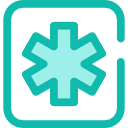 If you change any contact details, it is essential you notify the school so they can update their records. Xpressions uses contact details stored in the school MIS so if you have not told your child’s school, your details may be incorrect.
If you change any contact details, it is essential you notify the school so they can update their records. Xpressions uses contact details stored in the school MIS so if you have not told your child’s school, your details may be incorrect.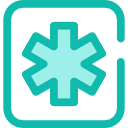 Xpressions will never read information from your devices local storage.
Xpressions will never read information from your devices local storage.If you are having issues logging in to Xpressions, you need to check your child’s school has the correct details stored on their database as the app uses these to identify you as a parent.
Please check the following with your child's school before contacting Groupcall:
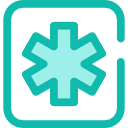 Any changes the school makes to their data can take up to 48 hours to filter through to Xpressions.
Any changes the school makes to their data can take up to 48 hours to filter through to Xpressions.If you are directed to log out/in during this time, you need to wait for this
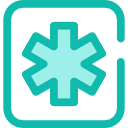 You should only log out of the Xpressions app when you have been asked to – if you do log out of the app, you will stop receiving notifications for new messages until you log in again. Read more.
You should only log out of the Xpressions app when you have been asked to – if you do log out of the app, you will stop receiving notifications for new messages until you log in again. Read more.Yes. Simply download the app to any supported devices and login!
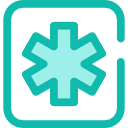 You should make sure you can control access to any devices on which you install the app; make sure you balance convenience with security and log out of any devices that you don’t use regularly.
You should make sure you can control access to any devices on which you install the app; make sure you balance convenience with security and log out of any devices that you don’t use regularly. To recover your password you will need access to the mobile phone registered with the school.
Yes.
If your children are all at the same school then you can see them all under the same login.
If your children are at different schools, you can see them all within your account providing all of the schools use Xpressions, and you have provided the correct email address and mobile number.
Please ensure you notify all connected schools of any changes to your contact details. If you don’t you will stop receiving notifications. Read why here.
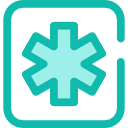 If another of your children starts a school that is using Xpressions, and you are already using Xpressions, you may need to log out and back in again for the system to link your children properly.
If another of your children starts a school that is using Xpressions, and you are already using Xpressions, you may need to log out and back in again for the system to link your children properly.Please follow the instructions under Logging in and logging out if you have been asked to log out and back in again.
If you are being asked for a password when logging into Xpressions, it means that you created a password when you initially set up your Xpressions account. This is to save you from having to ask for a one time PIN via text message each time you log in.
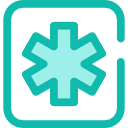 If you have forgotten your password, you can reset this using the tools on screen. Please see I have forgotten my password; how do I reset it?
If you have forgotten your password, you can reset this using the tools on screen. Please see I have forgotten my password; how do I reset it?Your personal login shows you details of children (and their schools) for which you have parental responsibility as legally granted and recorded in the school’s MIS system. Under GDPR, schools have a legal and statutory requirement not to breach confidentiality by ensuring information about children is only displayed to people with parental responsibility. Xpressions supports this.
Anyone who has parental responsibility will have the option to set up their own Xpressions account/login details. Shared logins should not be used.
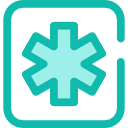 This means that several people in a family can have Xpressions accounts. Parental responsibility is something that is recorded in the school's MIS. It is important that your child's school is aware of any changes in circumstance as soon as possible.
This means that several people in a family can have Xpressions accounts. Parental responsibility is something that is recorded in the school's MIS. It is important that your child's school is aware of any changes in circumstance as soon as possible.Xpressions uses bank level encryption to protect your account and the data within it. However, it's important that you secure your device to ensure that only you can access it. Learn more about how to secure your device.
If your phone was lost or stolen, we strongly recommend that you change your account password and follow the steps outlined on our Data Protection page.
Only those with parental responsibility can access your child's information through the Xpressions app. It is recommended that you set up a password to prevent anyone accessing the app.
If you think your password has been compromised, you should change it straight away.
If your issue relates to a specific child, you should speak to the school at which that child is enrolled. Any information relating to a specific child is controlled by the management information system (MIS) at their school.
If you change your contact details you should update your child's school as soon as possible. Until you do this, the Xpressions app will not know about the changes and you may be unable to access the app or receive messages.
If you have children at different schools, be sure to advise all schools that use Xpressions so that your services continue to work.
Please ensure that you are logged in to Xpressions. If you logged out, you will not receive notifications. Learn why.
When you log in to Xpressions, your device registers with the push notification service your mobile phones operating system uses. This allows you to receive push notifications. When you log out this registration switches off and you will not receive notifications.
If you are logged in to Xpressions and have a strong internet connection, but still aren't receiving notifications, it is advised that you log in and out following these instructions.
An Xpression is a static message similar to a text message. When you are viewing the Xpressions Timeline within the app, Xpressions cannot be ‘opened’ like an email to reveal more information.
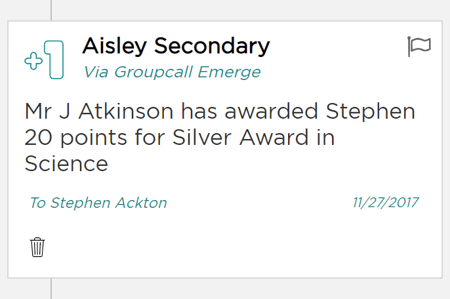
An Xpression may have a link to additional material which can be clicked into, but this depends on what the school has sent you.
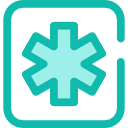 The content of an Xpressions is solely the responsibility of the school, and the school will be trained to curate specific messages or content for Xpressions using their school system. If you see a message you do not understand, or you have recieved a message that is confusing e.g. ‘I have been sent a message’ then this is what the school has decided to send you, and any content-related queries should be taken directly to the school.
The content of an Xpressions is solely the responsibility of the school, and the school will be trained to curate specific messages or content for Xpressions using their school system. If you see a message you do not understand, or you have recieved a message that is confusing e.g. ‘I have been sent a message’ then this is what the school has decided to send you, and any content-related queries should be taken directly to the school.The visibility of children in your account will depend on a number of factors once they have left school.
The school will mark in their system that a child is a ‘Leaver’. Soon after (usually within 48 hours) that individual will no longer be visible within Xpressions.
You can remove/delete your Xpressions account at any time by going to the settings option, and clicking ‘Remove my Xpressions Account’.
This will log you out of Xpressions on this device, and prevent you from receiving any further notifications or Xpressions. It will inform the central messaging service you no longer use Xpressions, and should the school try to contact you they will be directed to use email or SMS.
The school retains your details as well as any information you previously saw in Xpressions – this is a legal and statutory requirement. Should you wish to come back to Xpressions in the future, this information will become available to you again.
Please be sure you understand this action and the results of this – you will no longer receive Xpressions notification from your school after this action.
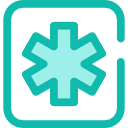 You will need to perform this action on each device you have used to log into Xpressions.
You will need to perform this action on each device you have used to log into Xpressions.Yes!
You can compose messages to send to the school using the Send Message to School option (found by clicking your child’s photo or initials on the top menu bar).
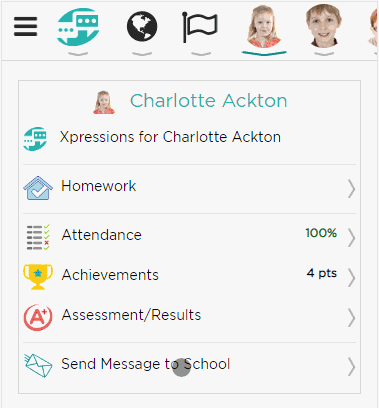
If your child's school have sent you a message that requires a reply, you can send one from the timeline as soon as you receive it, or at a later date if you need to.
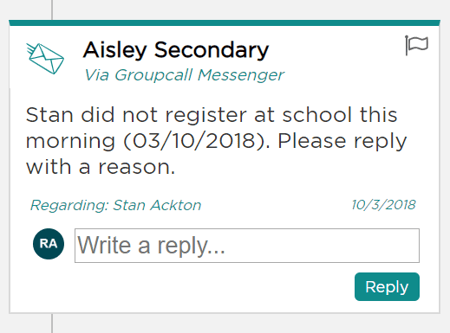
Please note that the option to reply will only be available if the school has requested a reply, such as in the case of an absence message.
To send a reply, simply;
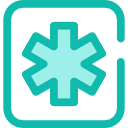 If the school has sent a message that is for information only, you won’t be able to reply to that message.
If the school has sent a message that is for information only, you won’t be able to reply to that message.Xpressions uses your phone's internet connection or Wi-Fi to send and receive messages. You do not have to pay for each individual message.
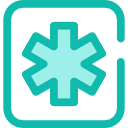 If your phone is roaming, additional mobile data charges may apply.
If your phone is roaming, additional mobile data charges may apply.Xpressions relies on an active internet connection to get data. Wherever you have access to the internet, you have access to the information in the Xpressions app.
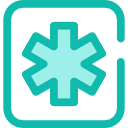 Using mobile internet outside the UK may incur significant costs from your mobile or internet provider. Please check with your provider before using any mobile apps including Xpressions outside the UK.
Using mobile internet outside the UK may incur significant costs from your mobile or internet provider. Please check with your provider before using any mobile apps including Xpressions outside the UK.The frequency with which the information in Xpressions is updated depends on the data area (attendance, registration group etc). Each data area is updated at different intervals depending on the importance of that information being updated quickly e.g. attendance marks and related information is updated every hour. Information such as child names, groups etc are updated nightly because this doesn’t change very often.
When a message is sent to you, it will appear in the Xpressions Timeline. Whether or not you receive a notification alerting you that a message has been received will depend on your device.
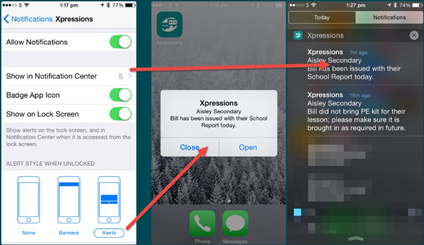
You can configure the
Open your device’s settings;
For more information about using notifications on your
ANDROID DEVICES
It isn't possible to configure the behaviour of notifications on Android devices directly. You may be able to get a third party app that does allow this.
By default Android devices will display an icon in the top left corner indicating there is a message waiting for you. From here you can open the Xpressions app and read the message.
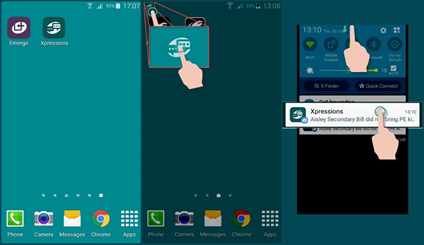
All of the information displayed within the Xpressions app is controlled by your child's school. If you are concerned with any of this information, you should contact them directly.
All of the information displayed within the Xpressions app is controlled by your child's school. If the information displayed is incorrect you should contact your child's school and ask them to update it.