An account is automatically created for each parent, using your email address and mobile phone number when your child’s school signs up to use Xpressions. Important: You must ensure your child’s school has the right contact details on their database to use the Groupcall Xpressions app.
The steps below are for first time Xpressions users. If you have already set up Xpressions and are trying to login, see Logging in and out.
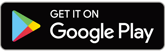

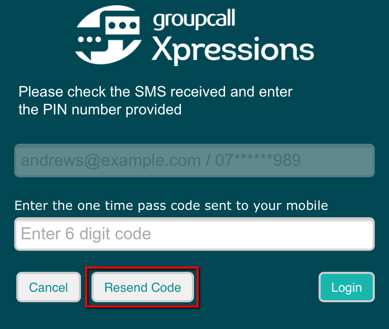
Review our advice on protecting the data on your device and what to do if your device is ever lost or stolen.
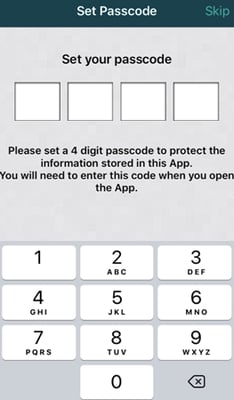
The setup process for desktop use is almost identical to the app. The main difference is you won’t be asked to set a 4 digit passcode before you login.
We recommend you follow this step to make logging in easier in the future.
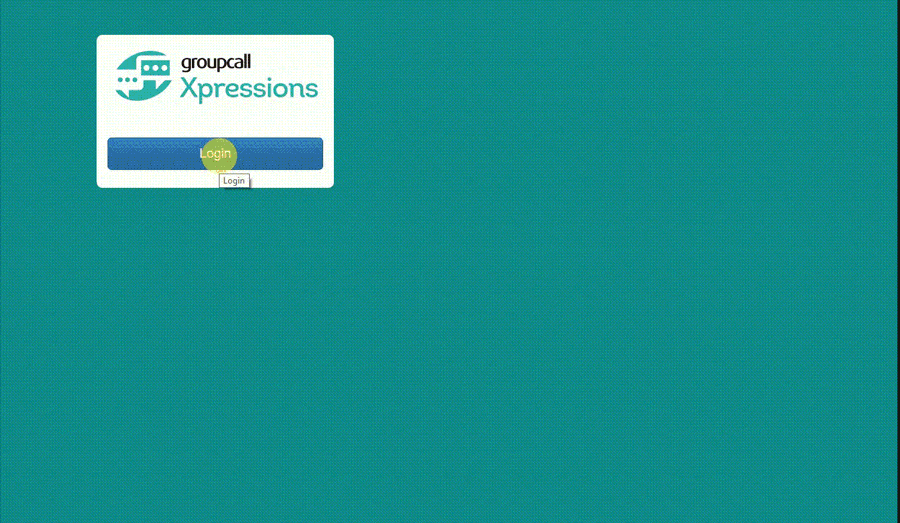
You should stay logged into your Xpressions App in order to receive push notifications when your child’s school sends you messages and alerts. You can ensure your child’s data is secure by setting a 4 digit passcode or enabling fingerprint authentication via your phone’s settings area.
If you do need to log out of the app, you can follow the steps below to get logged back in.
.png?width=56&name=smartphone%20(2).png)

Using Xpressions
When you login to Xpressions you’ll immediately see your Timeline. This displays all of the Xpressions that your child’s school has sent you, with the ability to filter to help you quickly find the information that’s important to you.
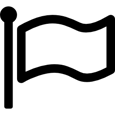
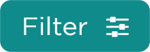
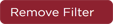 .
.
Access to Xpressions features depends on the feature set your child’s school has purchased. The table below, shows the available features within the Xpressions app. Groupcall are not responsible for the data shown within the app, or the features you have access to. Please discuss all matters relating to this with your child’s school.
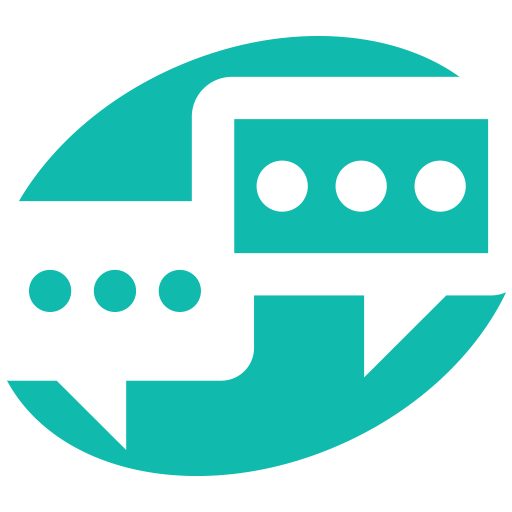 Core Core |
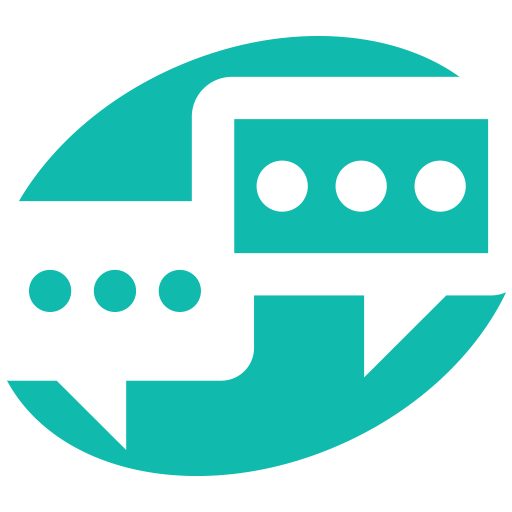 Enhanced Enhanced |
|---|---|
| Receive FREE messages instantly from the school | Receive FREE messages instantly from the school |
| Reply to the school's messages | Reply to the school's messages |
| Compose messages to send to the school (proactively) | Compose messages to send to the school (proactively) |
| Flag messages received to easily retrieve later | Flag messages received to easily retrieve later |
| Filter messages based on the child involved/category of the message | Filter messages based on the child involved/category of the message |
| Receive messages from connected modules e.g. parents evenings | Receive messages from connected modules e.g. parents evenings |
| Set customised links for parents e.g. school website | Set customised links for parents e.g. school website |
| See the school calendar | See the school calendar |
| See Lunch Balance and lunch transactions* | See Lunch Balance and lunch transactions* |
| See Homework assigned to child* | See Homework assigned to child* |
| See child’s attendance history and % | See child’s attendance history and % |
| See child’s behaviour records | See child’s behaviour records |
| See child’s behaviour records | See child’s behaviour records |
| See child’s achievement records | See child’s achievement records |
| See child’s assessment record | See child’s assessment record |
| See child’s timetable | See child’s timetable |
| See child’s exams timetable | See child’s exams timetable |
| See your contact details | See your contact details |
| Send messages to school to update your contact details | Send messages to school to update your contact details |